The Ultimate Playbook: Voice Appointment Booking with HubSpot & Google Calendar

How much time do you and your team spend on the tedious back-and-forth of scheduling meetings? The endless email chains, the manual calendar checks, the risk of double-booking—it’s a universal frustration. But this manual chaos is more than just an annoyance; it's a silent killer of productivity and a major leak in your revenue pipeline. Every minute spent on administrative tasks is a minute not spent selling, serving clients, or growing the business. Even worse, a slow response to a new lead can mean the difference between a closed deal and a lost opportunity.
What if you could reclaim that lost time and supercharge your follow-up speed? What if you could book a crucial sales demo into HubSpot with a simple voice command while driving, or have an intelligent system schedule appointments for you 24/7?
This is not a futuristic concept; it's a practical reality you can build today. This definitive playbook will guide you, step-by-step, through the entire journey—from understanding the staggering cost of your current process to implementing an advanced, voice-activated automation system. You will learn how to connect Google Calendar and HubSpot, leverage powerful tools like Zapier, and build intelligent sales playbooks that transform your scheduling from a manual chore into a hands-free, revenue-generating machine.
- The Business Case: Why Manual Scheduling is Costing You More Than Time
- The Technology Spectrum: Your Options for Hands-Free Meeting Booking
- Implementation Blueprint: How to Set Up Voice Booking with HubSpot
- Beyond Booking: Your HubSpot Voice Automation Playbook
- Frequently Asked Questions (FAQ)
- Conclusion
- Sources & References
The Business Case: Why Manual Scheduling is Costing You More Than Time
Before diving into the "how," it's crucial to understand the "why." The seemingly minor inconveniences of manual appointment scheduling and slow follow-ups accumulate into significant business costs, impacting everything from operational efficiency to bottom-line revenue.
The time wasted is staggering. According to a comprehensive IDC research study, knowledge workers lose, on average, a stunning four and a half hours per week on tasks they feel could be automated[2]. That's nearly 240 hours per employee per year spent on repetitive, low-value work like coordinating schedules. This is the very definition of a time-consuming admin task that directly inhibits growth.
However, the cost of delay is even more severe when it comes to sales. In today's competitive landscape, speed is the ultimate advantage. A foundational study from MIT on lead response management revealed a shocking truth: the odds of qualifying a lead drop 21 times when you respond in 30 minutes compared to just 5 minutes[1]. The odds of even making contact are 100 times higher in that initial 5-minute window. When your sales team is bogged down with manual scheduling, they are fundamentally handicapped, and every minute of delay pushes a warm lead toward a competitor.
Let's break down the hidden costs with a clear comparison:
| Factor | Manual Scheduling Process | Automated Voice-Powered Process |
|---|---|---|
| Time Per Appointment | 10-15 minutes (email tag, calendar checks) | < 30 seconds (single voice command) |
| Lead Response Time | Hours or Days | Seconds or Minutes |
| Error Rate | High (typos, double-bookings, time zone confusion) | Near Zero (system-based, consistent) |
| Client Experience | Clunky, slow, requires effort from the client | Seamless, instant, professional |
| Availability | Limited to your working hours | 24/7/365 |
| Data Entry | Manual creation of contacts, deals, tasks | Automatic creation and logging in HubSpot |
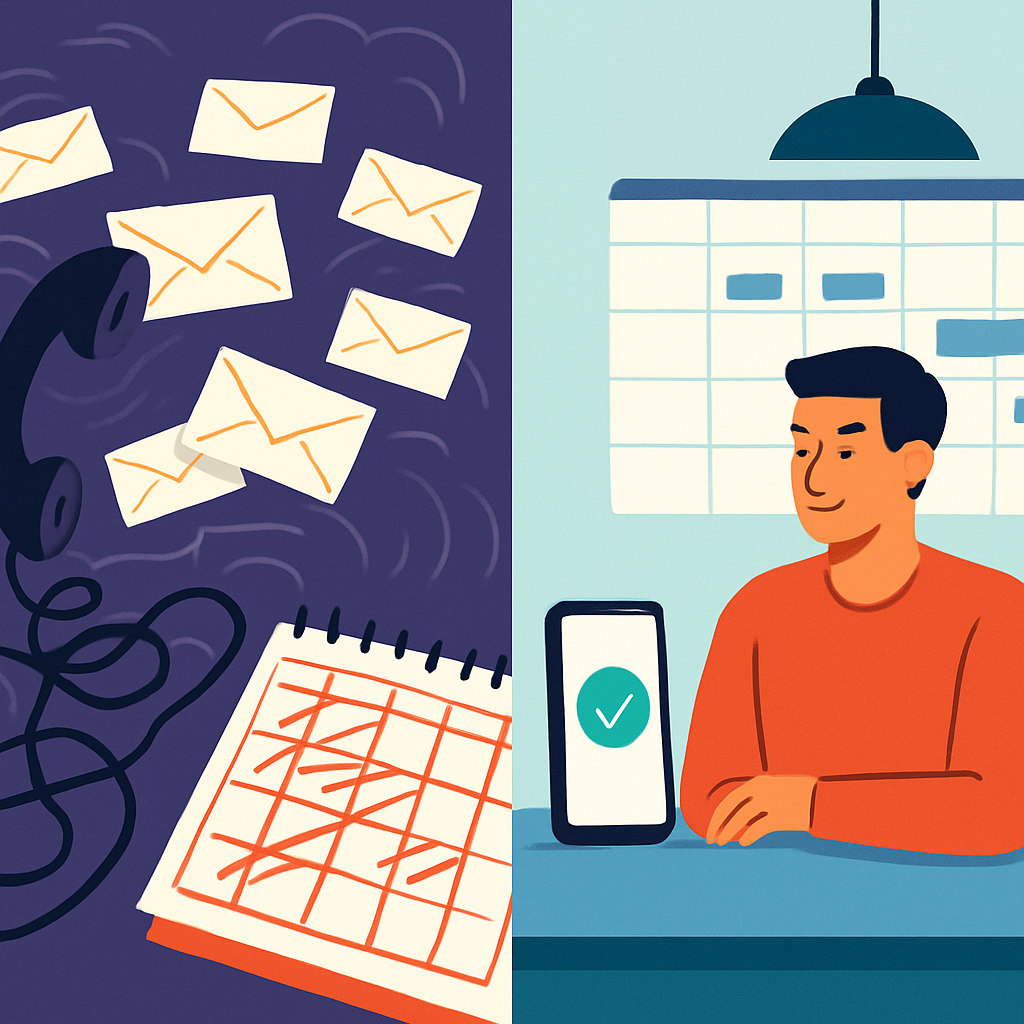
The conclusion is clear. Relying on manual appointment scheduling isn't just inefficient; it's a strategic liability that actively damages your sales potential and customer perception.
The Technology Spectrum: Your Options for Hands-Free Meeting Booking
Moving from manual chaos to a streamlined, voice-activated scheduling system isn't an all-or-nothing leap. The technology exists on a spectrum, offering different levels of power and complexity. Understanding these options allows you to choose the right starting point for your needs, with a clear path for future advancement. We can frame this as a "Good, Better, Best" model.
- Good: Direct Sync - The foundational layer where your core calendars talk to each other automatically.
- Better: Voice Assistant + Middleware - The sweet spot for personal productivity, enabling true hands-free booking with everyday tools.
- Best: AI Phone Agent - The most advanced solution, creating a fully autonomous "digital receptionist" for your business.
This progression is made possible by technologies like Natural Language Processing (NLP), a field of artificial intelligence that gives computers the ability to understand, interpret, and respond to human language. When you speak a command, NLP is what allows the device to parse your request and turn it into structured data the calendar can understand.
Good: The Foundational Sync (HubSpot + Google Calendar)
Before you can use your voice, your systems need a common language. The absolute baseline for any scheduling automation is a robust, two-way sync between your HubSpot calendar and your primary calendar, such as Google Calendar.
This integration ensures that when an event is created in one system, it's reflected in the other. If a sales rep blocks off personal time in their Google Calendar, their HubSpot scheduling link automatically shows them as unavailable. Conversely, when a prospect books a demo via a HubSpot meeting link, that event instantly appears on the rep's Google Calendar. This single source of truth is the non-negotiable first step. For a complete walkthrough on setting this up, HubSpot's scheduling pages guide is the best resource.
Better: Voice Commands via Middleware (Google Assistant + Zapier)
This is the core of our playbook and the ideal solution for most sales reps, consultants, and small business owners. It allows you to use your phone's native voice assistant (like Google Assistant) to book meetings directly into your HubSpot-synced calendar.
The magic happens through a "middleware" platform like Zapier, which acts as a bridge between applications that don't have a direct native connection. You can create a simple workflow: when you speak a specific phrase to Google Assistant, Zapier "catches" it and tells HubSpot to perform an action, like creating a meeting. This is the key to true hands-free meeting booking and a massive boost to personal productivity. You can explore the possibilities to Connect Google Assistant to HubSpot with Zapier to see what's possible.
Best: A 24/7 Digital Receptionist (Dedicated AI Phone Agents)
For businesses looking to fully automate their inbound scheduling, the ultimate solution is a dedicated AI Phone Agent. These are sophisticated AI-powered services that can answer phone calls, have natural conversations with customers, understand their scheduling needs, and book appointments directly into your team's calendars.
Think of it as a 24/7 digital receptionist that never calls in sick. Tools like Goodcall can integrate with your calendar systems and handle the entire booking process over the phone without any human intervention. This is the "best" solution for service-based businesses, clinics, or sales teams that receive a high volume of inbound appointment requests. The HubSpot App Marketplace is the best place to find and vet these advanced, third-party voice AI tools.
Implementation Blueprint: How to Set Up Voice Booking with HubSpot
Now, let's build the "Better" solution. This is the practical, step-by-step guide to connecting Google Assistant to HubSpot via Zapier, enabling you to book meetings with a simple voice command.
Step 1: The Prerequisite - Ensure HubSpot and Google Calendar Are Synced
Before you build the bridge with Zapier, you must confirm your foundation is solid. Do not skip this step.
Your Sync Checklist:
- You have connected your Google Calendar to your HubSpot account.
- In your HubSpot Meetings tool settings, your connected calendar is selected.
- You have created at least one scheduling page in HubSpot.
- When you create a test event on your Google Calendar, it blocks off your availability on your HubSpot scheduling page.
If you can check all these boxes, your calendars are correctly synced, and you're ready to proceed. If not, revisit HubSpot's scheduling pages guide to complete the setup.
Step 2: Building the Bridge - A Step-by-Step Zapier Workflow
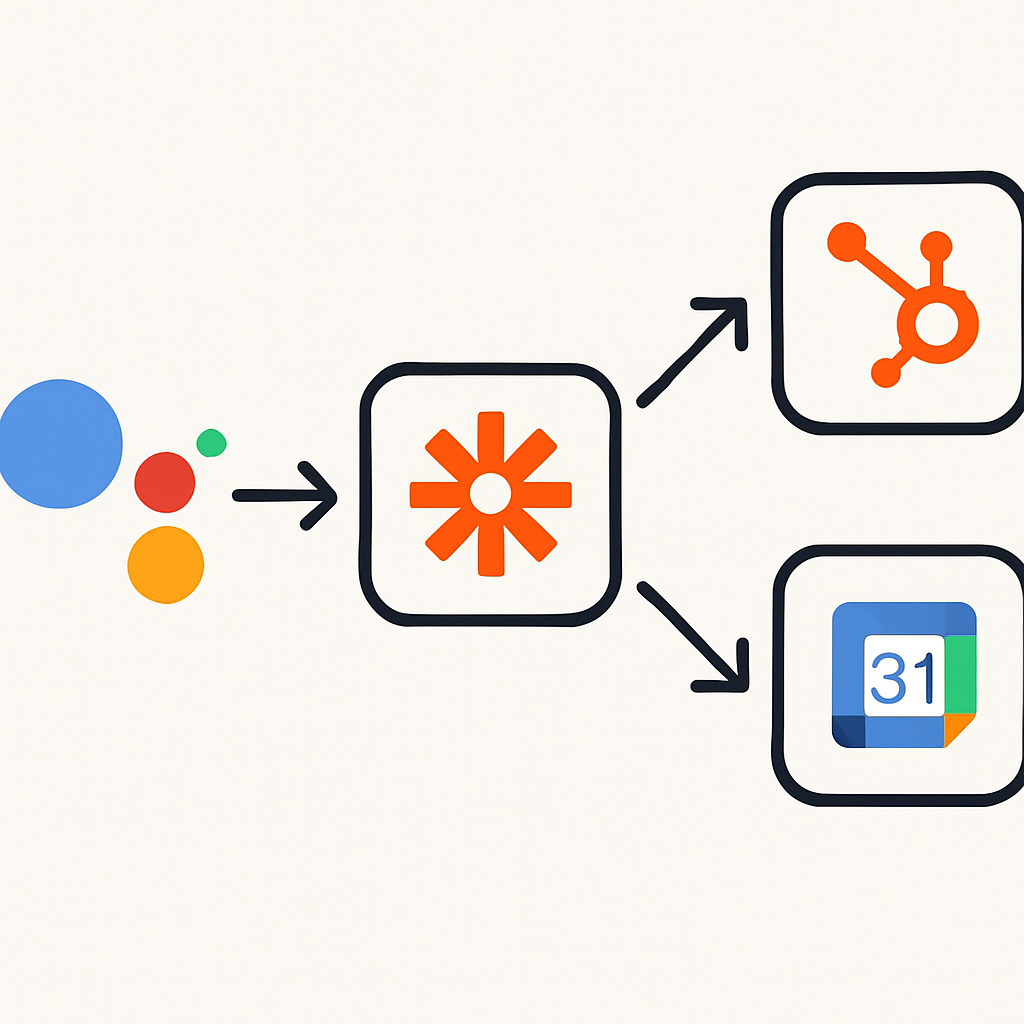
Zapier uses a simple "Trigger" and "Action" model. Our goal is to set up a "Zap" where the trigger is a voice command to Google Assistant, and the action is creating an event on your Google Calendar (which will then sync to HubSpot).
Here's the manual setup:
- Create a New Zap: Log in to Zapier and click "Create Zap."
- Set the Trigger: Google Assistant. Search for and select "Google Assistant" as the trigger app.
- Choose the Event: Select the event "New Push." This trigger runs when you say "Hey Google, tell Zapier to..."
- Configure the Trigger: You'll be prompted to create a "Trigger Phrase." This is the key. Make it memorable and specific. For example: "book a meeting." You will also define the data you want to capture with your voice. Set up two fields:
- Field 1:
Who(The name of the event or person). - Field 2:
When(The date and time).
- Field 1:
- Set the Action: Google Calendar. Search for and select "Google Calendar" as the action app.
- Choose the Event: Select the event "Quick Add Event." This is the easiest way to create a calendar entry using natural language.
- Configure the Action: This is the most important step. In the "Description" field for the event, you need to combine the data you captured from your voice command. Select the
Whofield from the Google Assistant step, add a space, and then select theWhenfield. The final result should look like:[Who data] [When data].- For example, if you say "Hey Google, tell Zapier to book a meeting with Jane Doe tomorrow at 2 PM," Google Assistant sends "Jane Doe" as the
Whoand "tomorrow at 2 PM" as theWhen. Zapier combines them into a single string: "Jane Doe tomorrow at 2 PM." Google Calendar's powerful NLP will correctly interpret this to create an event titled "Jane Doe" at the correct time.
- For example, if you say "Hey Google, tell Zapier to book a meeting with Jane Doe tomorrow at 2 PM," Google Assistant sends "Jane Doe" as the
- Test and Publish: Test your Zap. Speak the command to your phone. If it works, you'll see a new meeting appear on your Google Calendar, and within moments, it will sync and appear in your HubSpot activity timeline. Publish your Zap.
You can now book meetings hands-free from anywhere. Check out the resources at Connect Google Assistant to HubSpot with Zapier for more ideas.
Step 3: Advanced Use Case - Creating a HubSpot Contact with Voice
Booking a meeting is powerful, but what if you could also create the contact record at the same time? This advanced, multi-step Zap addresses a major content gap and transforms your voice command into a true CRM tool.
The process is similar, but we add a step:
- Trigger: Google Assistant (same as before). Capture the contact's name in the
Whofield. - Action 1: HubSpot - Create Contact. Add a new action step before the calendar event. Select HubSpot as the app and "Create Contact" as the event. In the configuration, map the
Whodata from your voice command to the "First Name" and "Last Name" fields in HubSpot. - Action 2: Google Calendar - Quick Add Event (same as before).
Now, when you say, "Hey Google, tell Zapier to book a meeting with John Smith next Tuesday at 10 AM," this workflow will first create a new contact record for "John Smith" in HubSpot and then create the meeting on your calendar. This is a game-changer for reducing manual data entry and ensuring every interaction is logged. For those with technical expertise, you can build even more powerful custom interactions using Google Assistant Conversational Actions.
Beyond Booking: Your HubSpot Voice Automation Playbook

Booking the meeting is just the beginning. The true power of this system is unlocked by what happens next. By using HubSpot workflows, you can automate the entire follow-up and preparation process, transforming a simple voice command into a complete sales productivity playbook.
Playbook 1: The Instant Sales Follow-Up Sequence
We know that 35-50% of sales go to the vendor that responds first. This playbook ensures you are always first.
Workflow Trigger: Contact's meeting is booked on [Your Scheduling Page].
Workflow Actions:
- Create Deal: Automatically create a new deal in your sales pipeline associated with the contact. Set the deal stage to "Meeting Scheduled."
- Create Task: Instantly create and assign a task to the deal owner (e.g., "Prepare for demo with [Contact Name]"). Set the due date for one day before the meeting.
- Send Internal Notification: Send an email or Slack notification to the sales rep with key details about the new meeting.
- Send Confirmation Email: Send a personalized confirmation email to the prospect. Include the meeting details, an agenda, and links to a relevant case study or blog post to warm them up before the call.
This entire sequence runs automatically the moment a meeting is booked by voice, ensuring nothing falls through the cracks and positioning your team as exceptionally professional and responsive.
Playbook 2: The 'No-Show' Re-engagement Workflow
No-shows happen, but they don't have to be a dead end. This playbook automates the tedious task of rescheduling, keeping leads warm without any manual effort.
Workflow Trigger: Based on Meeting property. Enrollment Trigger: Meeting Outcome is No-Show.
Workflow Actions:
- Delay: Wait 1 hour after the scheduled meeting time. This gives you a buffer in case the prospect is simply late.
- Send Re-engagement Email: Send a friendly, no-blame email to the contact.
Subject: Bummer we missed each other, [First Name]
Hi [First Name],
Looks like we weren't able to connect for our meeting today. No worries at all, things come up!
If you'd like to reschedule, my calendar is open. You can grab a new time that works for you here: [Insert HubSpot Scheduling Link]
Best,
[Your Name] - Create Task: If the contact doesn't book a new meeting within 3 days, create a task for the sales rep to make a personal follow-up call.
This simple automation recovers potentially lost opportunities and ensures a consistent follow-up process for every no-show.
Frequently Asked Questions (FAQ)
Can I use Siri or Alexa instead of Google Assistant?
Yes, the principle is the same. For Siri, you can use Apple's "Shortcuts" app to trigger a webhook that starts a Zapier workflow. For Alexa, you can use IFTTT (If This Then That) or a similar automation tool that connects with Alexa Skills to trigger a Zap. The setup will differ slightly for each platform, but the concept of using a voice trigger to initiate a workflow remains the same.
What HubSpot subscription level do I need for this?
The foundational HubSpot Meetings tool and the Google Calendar sync are available on all HubSpot plans, including the free tier. However, to build the advanced automation playbooks using the workflow builder (like the follow-up and no-show sequences), you will typically need a paid plan, such as Sales Hub or Service Hub Professional or Enterprise. Always check HubSpot's official pricing page for the most current feature availability.
What are the security implications of connecting these apps?
This is an excellent and important question. When you connect services like HubSpot, Google, and Zapier, you are granting them permission to access and share data via their APIs. To stay secure:
- Review Permissions: Carefully review the permissions you grant when you authenticate each account. Only provide the minimum access required for the workflow to function.
- Use Strong Passwords: Use unique, strong passwords for each service and enable two-factor authentication (2FA) wherever possible.
- Trust Reputable Tools: Stick to well-established and trusted platforms like Zapier, which have robust security and privacy policies in place.
Can this integration handle complex scheduling like group meetings?
The voice command method detailed in this playbook is best suited for simple, one-on-one meetings. A command like "Book a meeting with Jane Doe" is easily parsed. For more complex scenarios, such as scheduling a meeting with multiple internal and external attendees or booking a specific conference room, it is still best to use the native HubSpot scheduling page interface, which is designed to handle those complexities.
Conclusion
The era of manual scheduling is over. You now have the complete blueprint to move from the time-consuming, error-prone processes of the past to a fast, efficient, and hands-free future. We've established the critical business case for automation, showing how slow follow-ups and wasted admin hours are actively costing you revenue. You've seen the spectrum of available technology, from a simple calendar sync to a fully autonomous digital receptionist.
Most importantly, you now have the step-by-step instructions to build a powerful voice-activated booking system using HubSpot, Google Calendar, and Zapier. By extending this with automated sales playbooks, you're not just booking a meeting; you're kicking off a flawless, professional, and revenue-focused engagement process with a single voice command. This is how you reclaim your time, accelerate your sales cycle, and build a more profitable business.
Ready to start?
Download our free 'HubSpot Voice Automation Toolkit' which includes a ready-to-use Zapier template, our voice command cheat sheet, and printable workflow diagrams to start building your 24/7 digital receptionist today.
Sources & References
- Oldroyd, J. B., McElheran, K., & Elkington, D. (2011). The Lead Response Management Study. Retrieved from http://www.leadresponsemanagement.org/lrm_study
- UiPath. (2021). What is the Total Cost of Manual Processes?. Retrieved from https://www.uipath.com/hub/automation/what-is-the-total-cost-of-manual-processes
AI Receptionist Answers 24/7, Books Jobs Instantly
Never miss another lead — our AI books jobs while you focus on work.
Start My Setup
